You can use cloud file manager as a web folder (webDAV) on Mac by "Map network drive" lunching Finder and choosing the menu item "connect to server" from the "Go" menu.
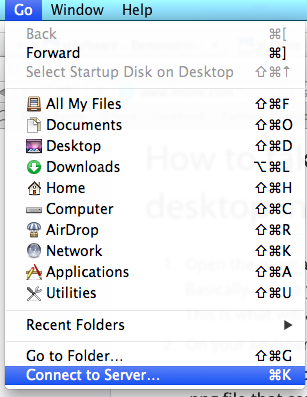
Choose "Connect to a server"
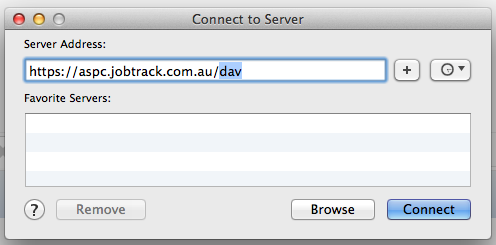
Then enter the URL of your Job Track server https://hostname/dav
You'll then be asked for your user name and password:-
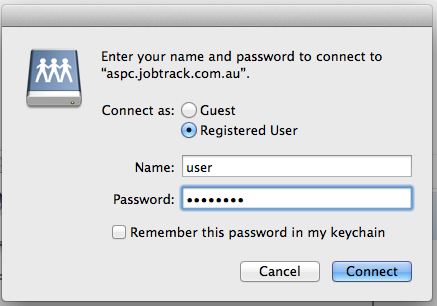
Now the files will be listed as if they were local to the Mac:-
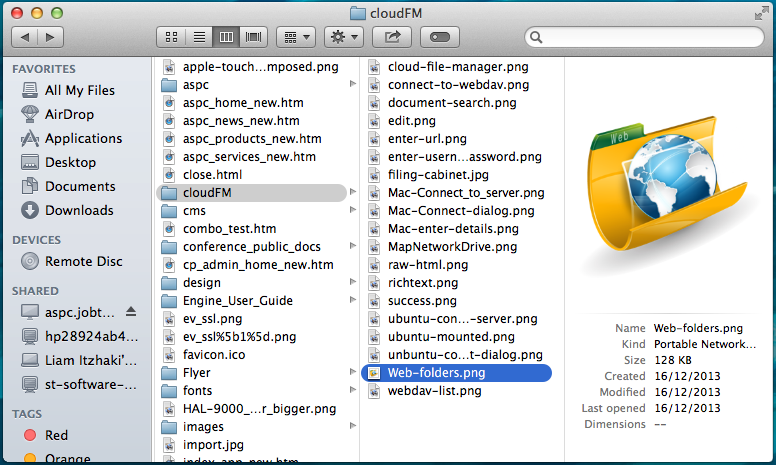
- 9 Sep 2014
To mount the cloud file manager as a web folder (webDAV) using Ubuntu 13.04
- From Ubuntu file manager "File" menu choose "connect to server"
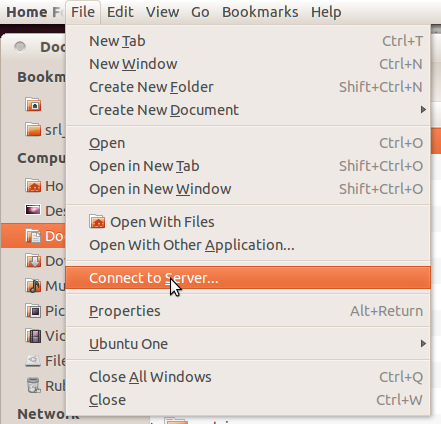
- Enter the connection details
- server URL your-db.jobtrack.com.au
- type "WebDAV (HTTP)"
- Folder "/dav/docs"
- Your user name & password
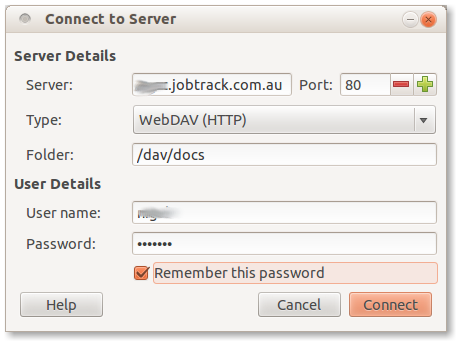
- Navigate to the required web folder
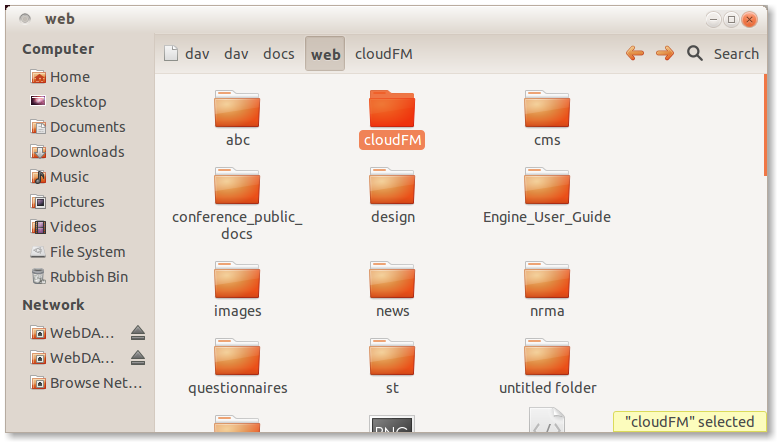
Note: Must use HTTP to mount web folders in Ubuntu 12.04 due to an intermittent error "SSL Handshake"
- 29 Aug 2013
You can use cloud file manager as a web folder (webDAV) on Windows 8 by right clicking on "Computer" and then "Map network drive"
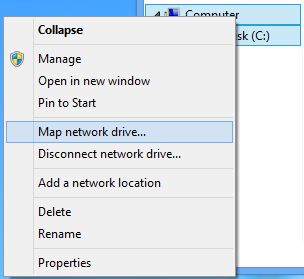
Click on "Connect to a website..."
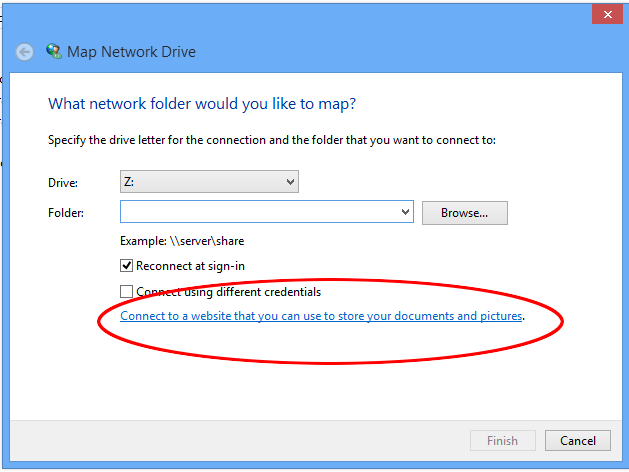
Then enter the URL of your Job Track server https://hostname/dav
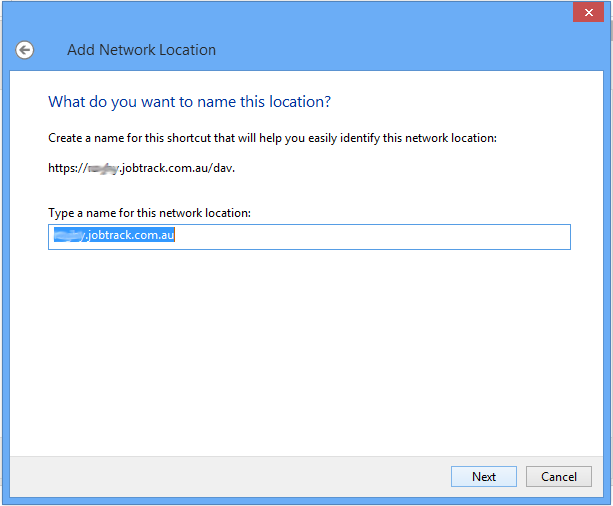
You'll then be asked for your user name and password:-
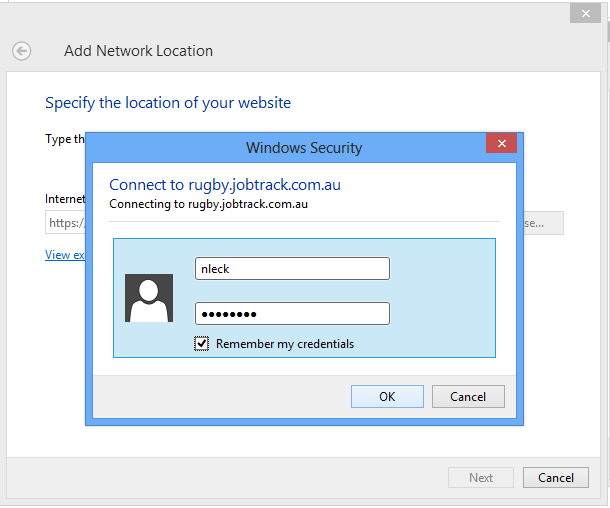
A success dialog will be shown with an option to open the location
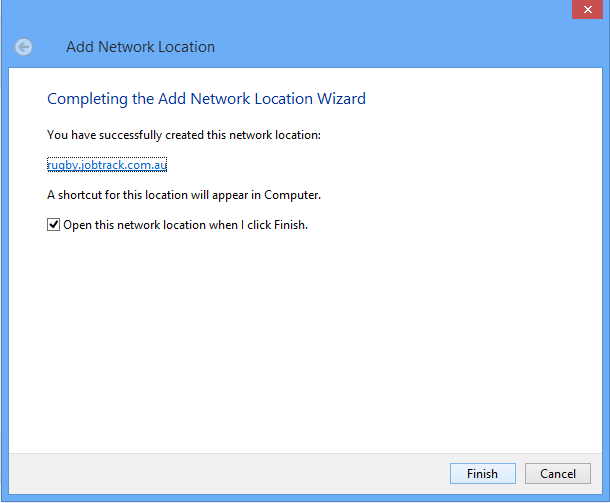
Now the files will be listed as if they were local to the machine:-
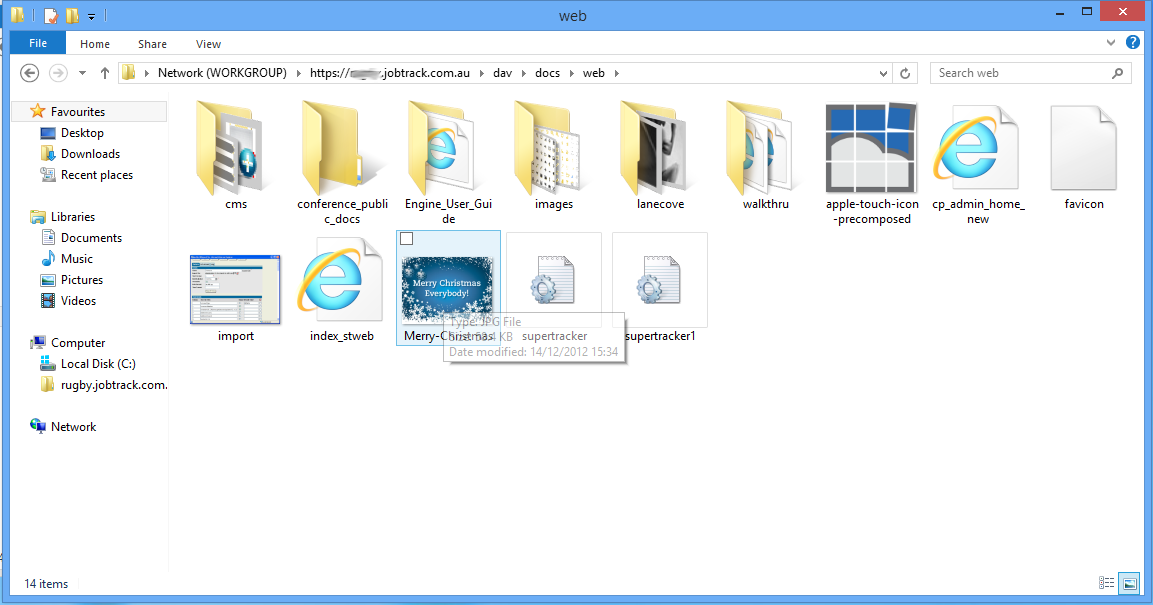
- 15 Aug 2013