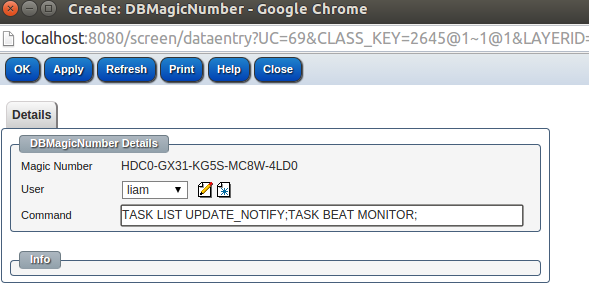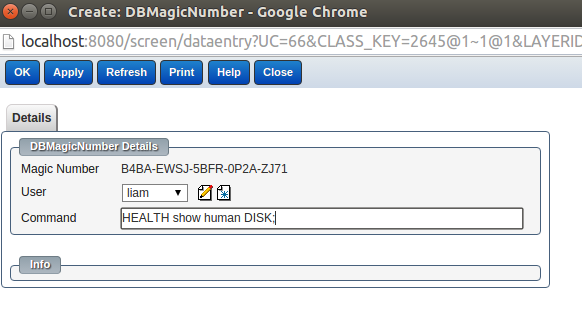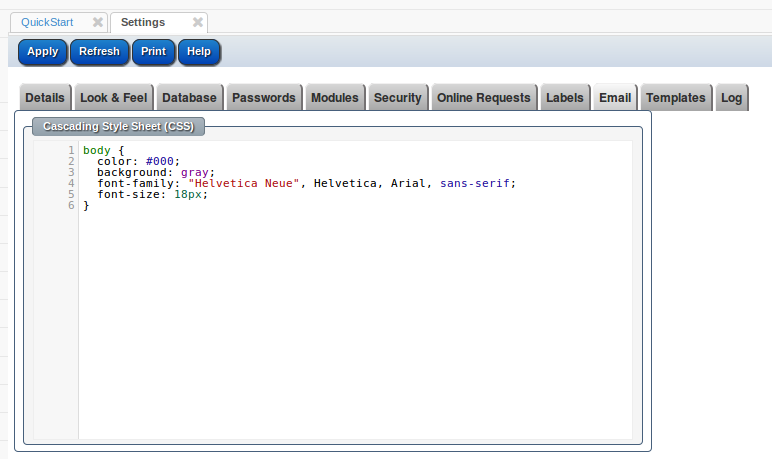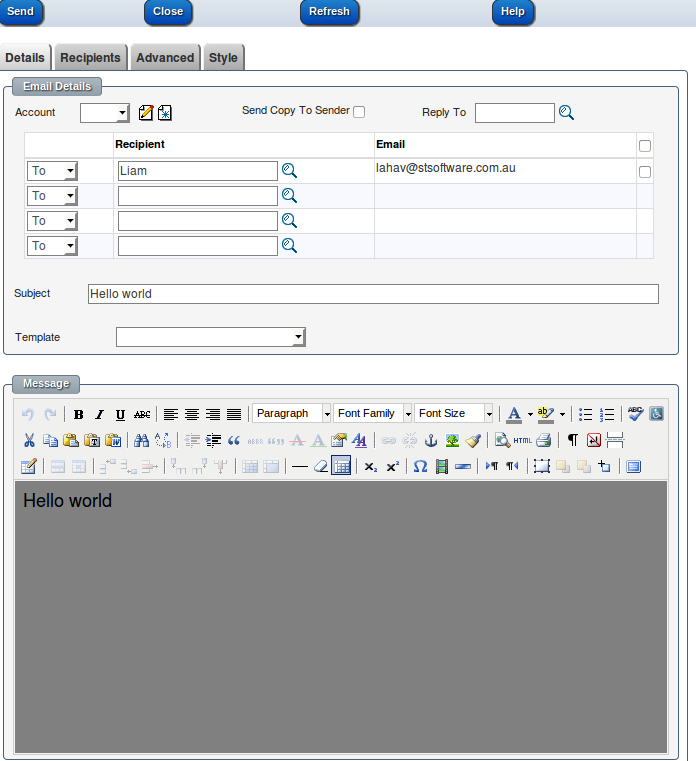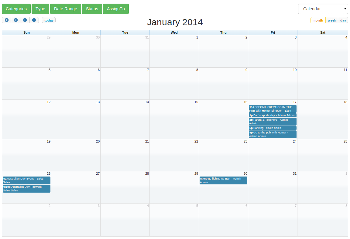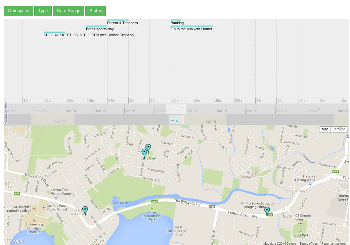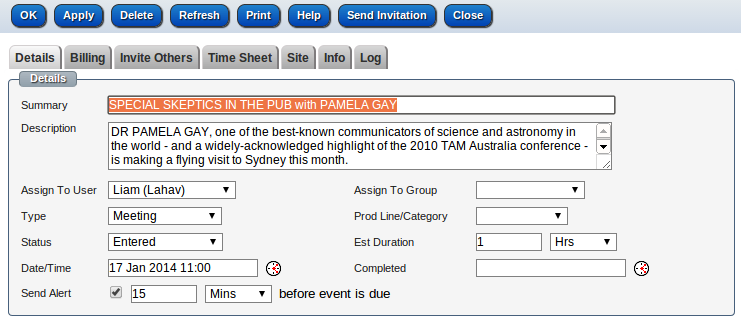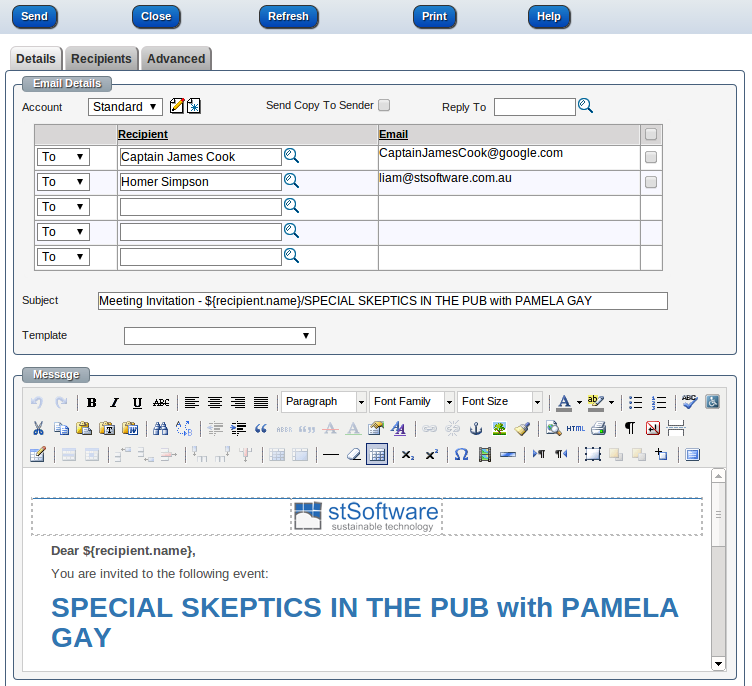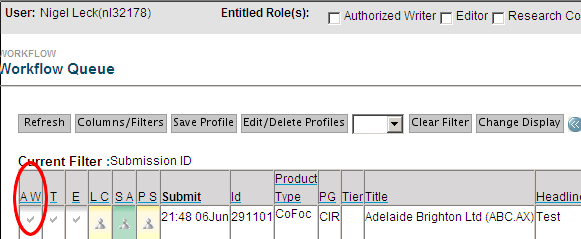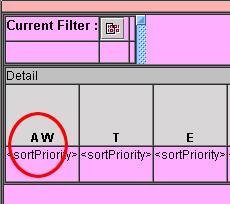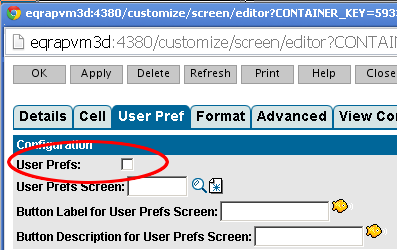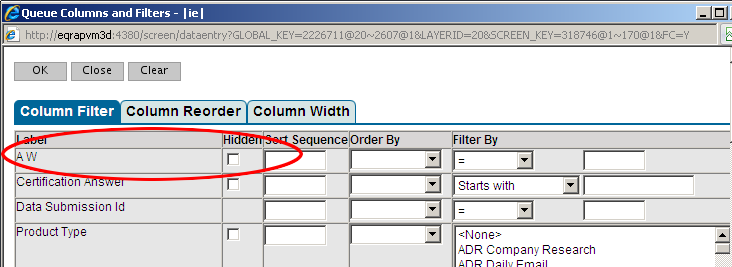How to check your ReST service returns expected format/values?

You can view all the ReST services and their details via CMS/RESTful API
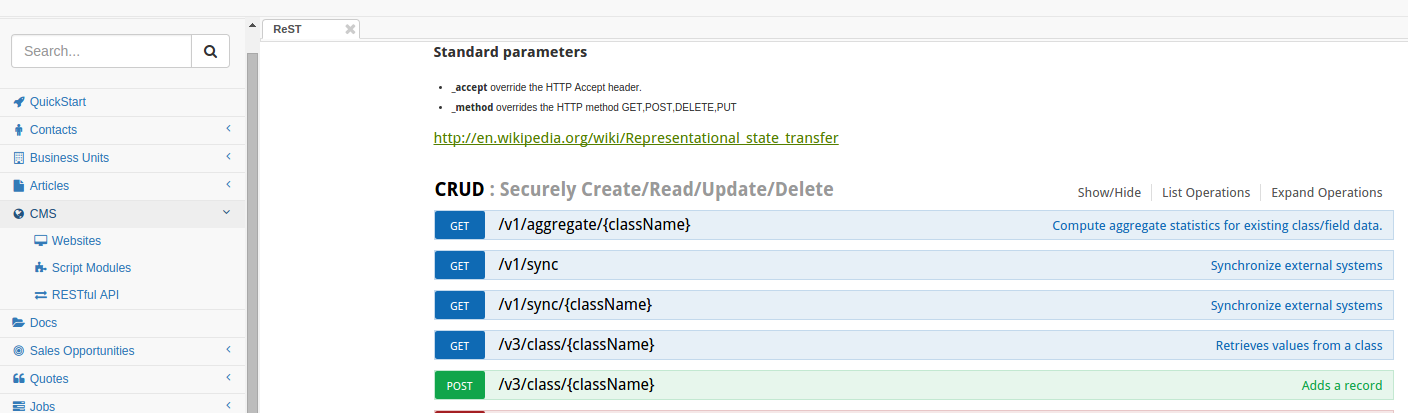
You can also try or edit a ReST service here
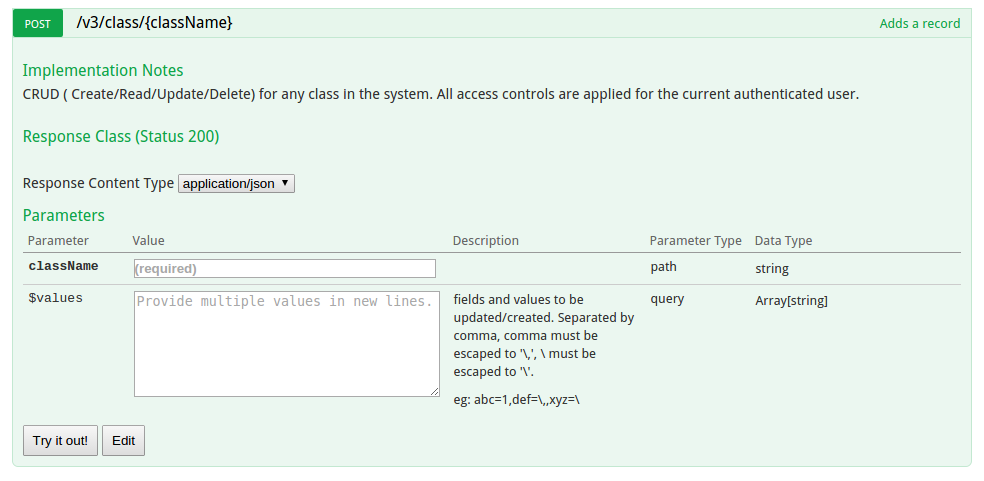
To set up a sanity check for a ReST service, click the "Edit" button, and go to "Sanity" tab
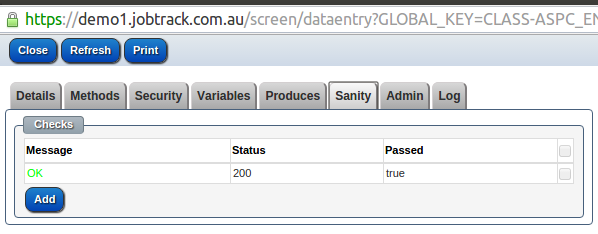
Click "Add" button to add a new sanity check or click one check to edit it.
Enter the additional path, and all parameters, the results section will show you the response status and response JSON
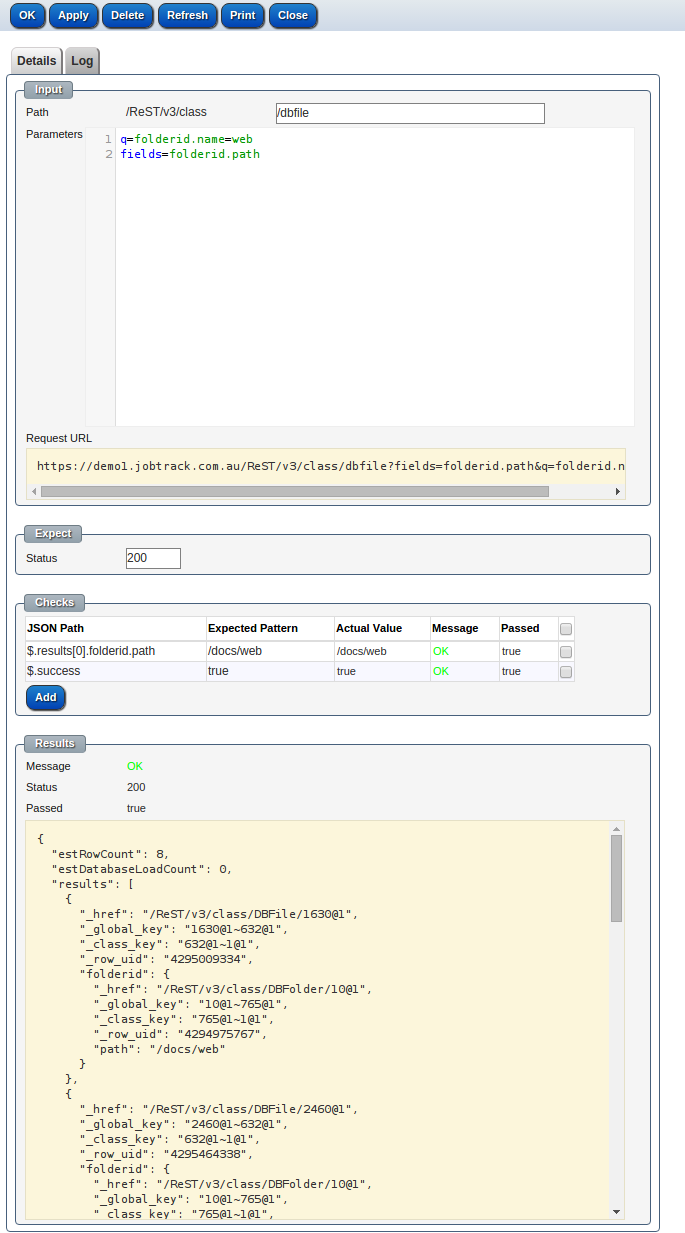
Click "Add" button in the "Checks" section to add one check for this sanity check. Enter the JSON Path you'd like to