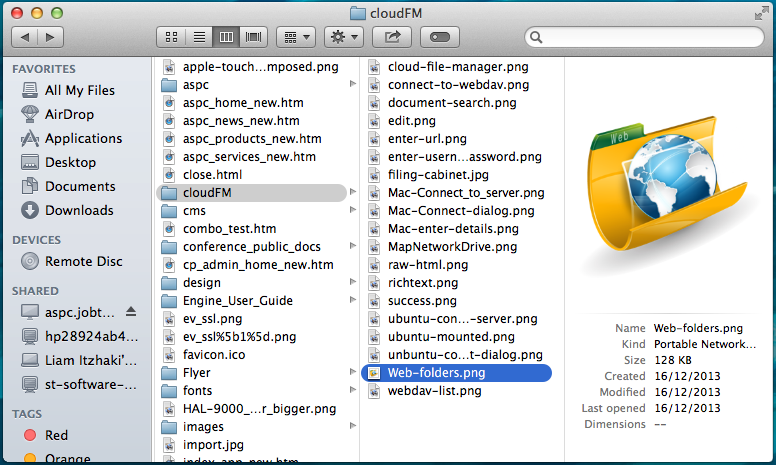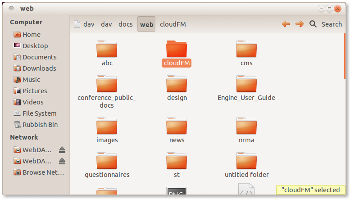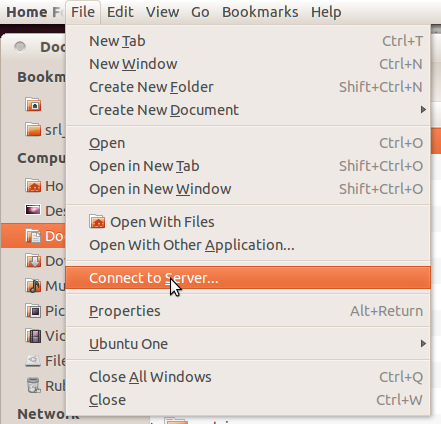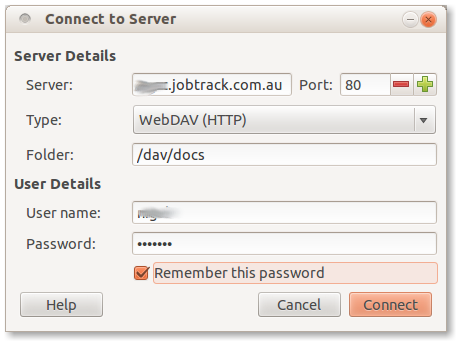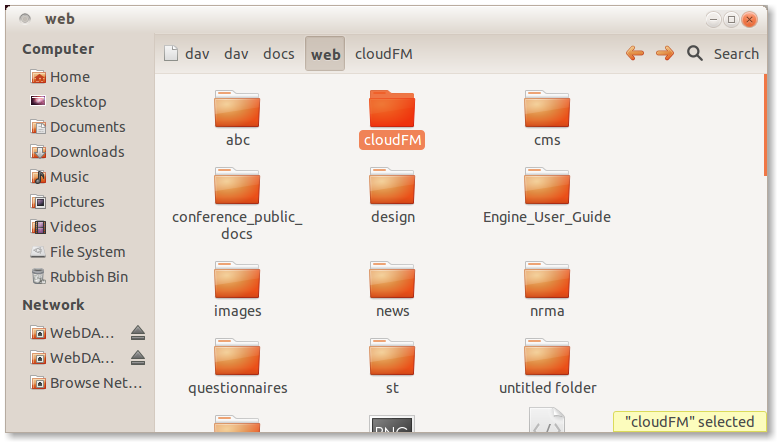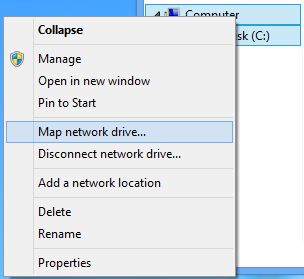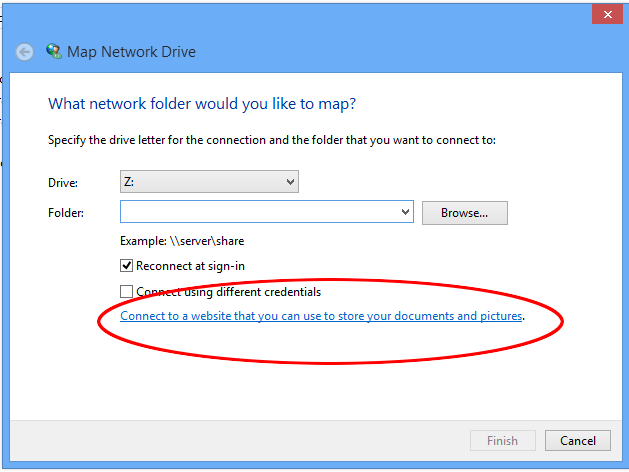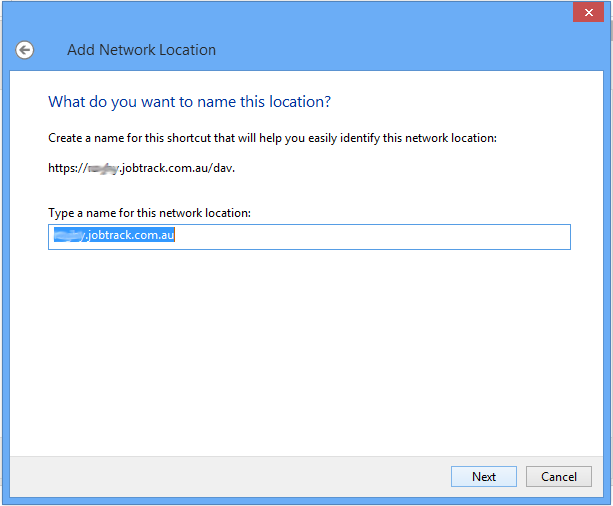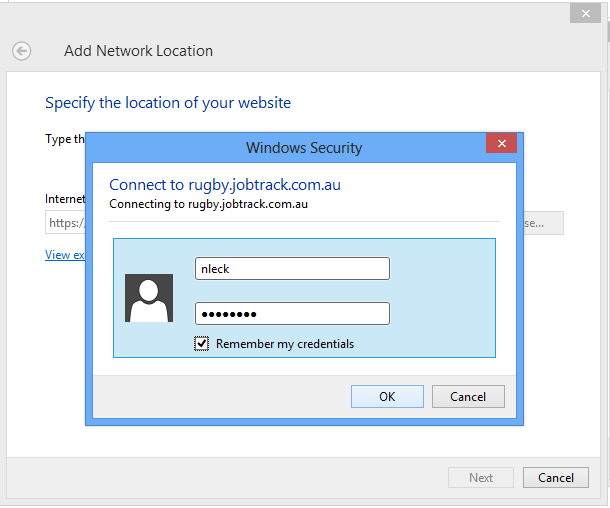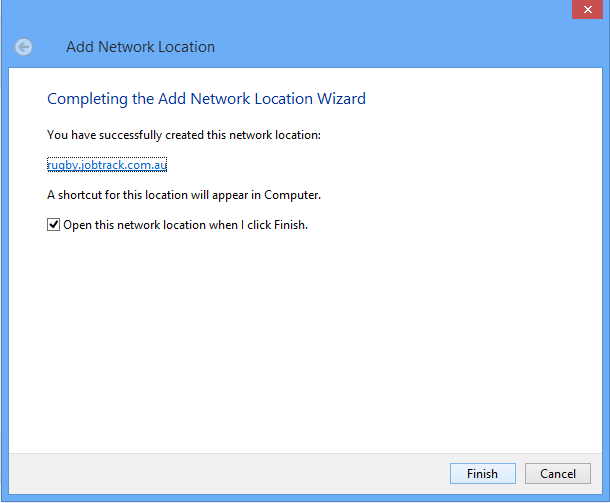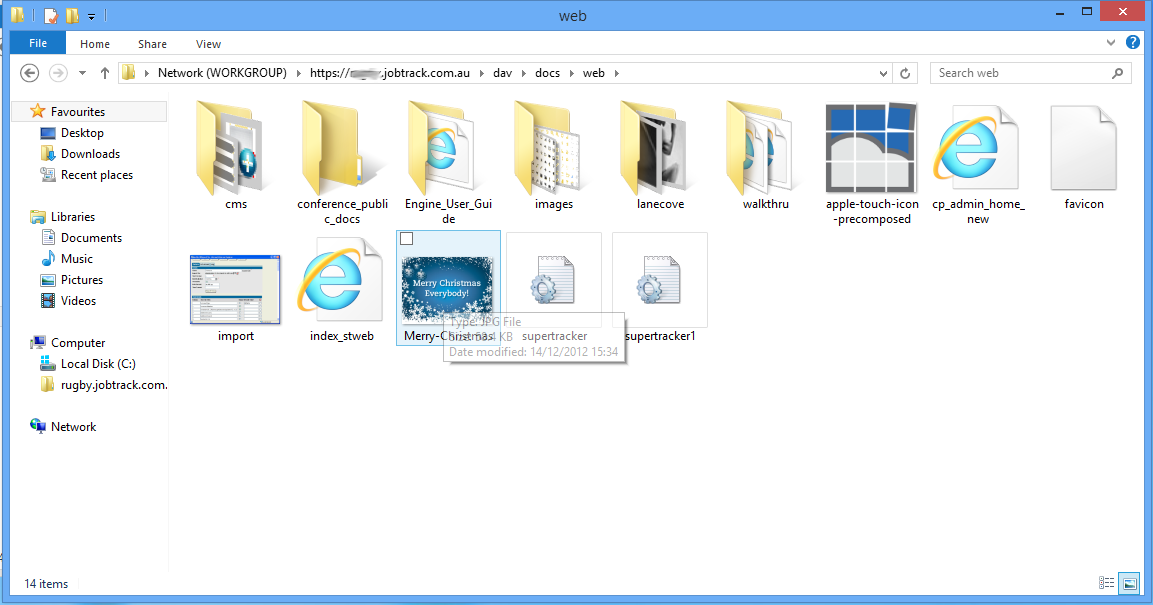How to use the "Web Folders" from Mac OS
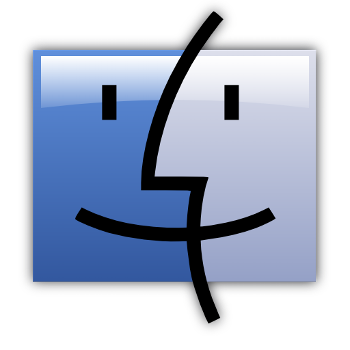
You can use cloud file manager as a web folder (webDAV) on Mac by "Map network drive" lunching Finder and choosing the menu item "connect to server" from the "Go" menu.
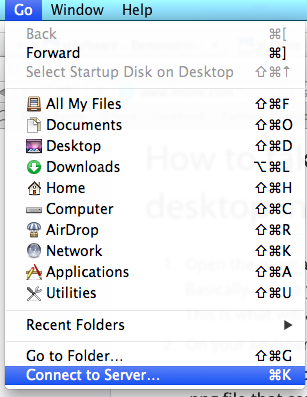
Choose "Connect to a server"
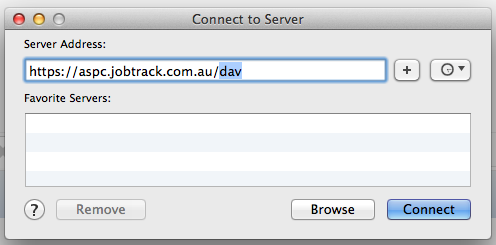
Then enter the URL of your Job Track server https://hostname/dav
You'll then be asked for your user name and password:-
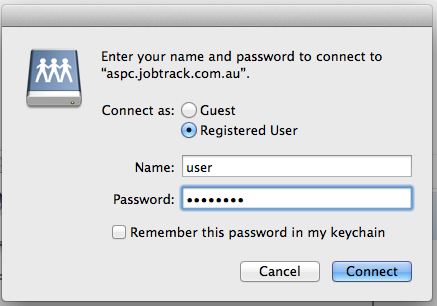
Now the files will be listed as if they were local to the Mac:-